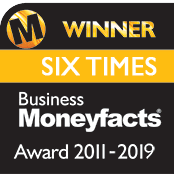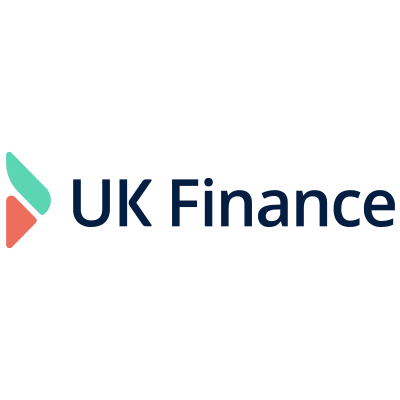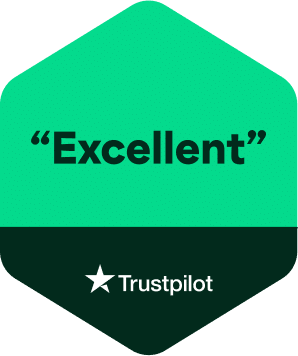How To Download Bank Statements
Whether it’s for getting your documentation together for a loan application or for proof of address, you’ll need to download a bank statement at some point.
How you do this differs from bank to bank but we’ll cover a general way to do it here.

Firstly, having internet banking is the easiest way to go about accessing your statements. This is simple to sign up for and your bank’s website will have instructions on how to do so. The bank statements themselves will usually have the following information:
- Bank logo
- Name and addressed registered to the account
- Sort code and account number
- Incoming and outgoing transactions – you can often select a specific time period if necessary
Bank statements should be in PDF format, as lenders will not accept any other file type.
The statement downloading process
- Log in to your online banking via your bank’s website
- Click to view your bank statements – this is usually clearly marked under “View Statements” or simply “Statements” in a menu
- Ensure you’re viewing statements for the right account – it may seem obvious, but if you have multiple accounts with the same bank it’s easy to mix them up!
- Select the time frame you want to view the statement for, or simply the entire statement
- Choose to export the statement as a PDF – sometimes this is just labelled as ‘download’
Voila! Your statement will have downloaded into your Downloads folder on your computer. From here you can move it to another folder, or compress it into a .zip file if the statement is a large document – files over a certain size won’t fit in an email.
To create a .zip file, just right click on the document you want to compress and select “send to > compressed (zipped) folder” (for Windows) or “Compress [x] items” (for Mac).
Now you’re ready to attach your statements in an email to your lender!